Alright, so here’s the deal: We all love our Android phones, but the struggle is real when it comes to keeping them alive throughout the day. We’ve all been there—getting that dreaded low battery notification right when you need to make a call or check your Insta feed. But don’t worry, fam, I’ve got your back. In this guide, we’re diving deep into how to improve Android battery life, so you can keep scrolling, snapping, and streaming without constantly hunting for an outlet.
Understanding Your Android Battery
Before we get into the deets of saving that juice, let’s get a quick rundown on what we’re working with here. Your Android phone’s battery isn’t some magical endless energy source—it’s a lithium-ion battery. These bad boys have a limited number of charge cycles, so every time you charge up, you’re one step closer to battery retirement. Knowing this helps us understand why we need to be smart about our battery usage.
What Drains Your Battery the Most?
First things first, let’s talk about the usual suspects that are always draining your battery:
- Screen Brightness: Your screen is like the biggest energy sucker. The brighter it is, the faster your battery drains.
- Background Apps: Apps running in the background can be sneaky little power thieves.
- Location Services: GPS might be handy, but it’s a battery monster.
- Push Notifications: Every ping and buzz takes its toll.
- Older Software: Outdated OS or apps can be less efficient.
Actionable Tips to Boost Battery Life
Now that we know the culprits, let’s dive into some practical solutions to keep your phone alive and kicking.
Adjust Your Screen Settings
Screen brightness is like a double-edged sword. We all want to see our screens clearly, but at what cost? Here’s what you can do:
- Lower Brightness: Keep it as low as you can comfortably manage, and use adaptive brightness to let your phone adjust based on ambient light.
- Reduce Screen Timeout: Set your screen to turn off quicker when you’re not using it.
Manage Background Apps
Those apps you forgot about? They’re still munching on your battery. Here’s how to take control:
- Close Unused Apps: Regularly swipe up or use the task manager to close apps you’re not using.
- Restrict Background Data: Go to settings and limit background data usage for apps that don’t need to be updated constantly.
Optimize Location Services
Location services are handy for maps and weather, but they drain power fast. Try this:
- Turn Off GPS: Only enable location services when necessary. Use location mode to reduce battery consumption.
- App Permissions: Check which apps really need your location and turn off permissions for those that don’t.
Control Notifications
Do you really need to know every time someone likes your TikTok video? Probably not. Here’s how to silence the noise:
- Limit Notifications: Go to your notification settings and turn off non-essential alerts.
- Use Do Not Disturb: Activate this mode to silence notifications when you’re busy or sleeping.
Stay Updated
Software updates might be annoying, but they often come with performance improvements that can help your battery. Here’s why you should care:
- Update Regularly: Keep your OS and apps updated to benefit from the latest energy-saving features.
- Uninstall Unused Apps: Get rid of apps you never use. They’re just taking up space and potentially draining your battery.
Advanced Techniques for the Battery Savvy
Alright, if you’re ready to level up your battery game, here are some pro tips that might require a bit more effort but are totally worth it.
Battery Saver Mode
Your Android phone probably has a built-in battery saver mode. When enabled, it can significantly extend your battery life by limiting background activities and reducing performance. Here’s how to activate it:
- Settings > Battery > Battery Saver: Switch it on manually or set it to activate when your battery reaches a certain level.
Custom ROMs and Kernel Tweaks
This one’s for the tech enthusiasts. Custom ROMs, like LineageOS, can offer better battery management than stock Android. But be warned: this process can void warranties and is not for the faint-hearted. Here’s a glimpse into what’s involved:
- Custom ROM Installation: Research and follow guides specific to your device model.
- Kernel Tweaking: Adjust CPU frequencies and voltage to optimize battery life, but proceed with caution.
Real-Life Case Study: Making It Through a Music Festival
Imagine you’re at Coachella, and your phone’s about to die. Total bummer, right? Here’s how Jamie, a festival-goer, managed to keep her phone alive:
Jamie used a combination of the tips we talked about: she switched to airplane mode when not actively using her phone, kept her screen brightness at a minimum, and turned off location services. By using a portable charger and activating battery saver mode, she managed to capture memories throughout the festival without her phone dying on her.
Conclusion: Keep Your Battery Game Strong
Alright, so that’s the lowdown on how to improve Android battery life. Remember, it’s all about understanding what drains your battery and taking proactive steps to manage it. From adjusting screen settings to keeping your software up-to-date, these actionable tips will help you make the most of your Android battery. And hey, if you’re feeling adventurous, try some advanced techniques to really optimize your phone’s performance.
So go ahead, put these tips to the test, and enjoy the freedom of a long-lasting battery. If you found this guide helpful, don’t forget to share it with your friends who are always asking for a charger. Let’s keep our phones alive and our social feeds active!
Frequently Asked Questions
How can I reduce app background activity to improve Android battery life?
Reducing app background activity can significantly enhance battery life. Start by navigating to Settings > Battery > Battery Usage. Identify apps consuming excessive power and tap on them to limit background activity. Additionally, enable ‘Battery Saver’ mode to restrict background functions automatically. For more tailored control, consider using apps like Greenify, which hibernate apps when they are not in use, preventing unnecessary battery drain. Explore Greenify on Google Play.
What settings should I adjust to extend my Android phone’s battery life?
Adjusting certain settings can greatly extend battery life. Lower your screen brightness or set it to auto-adjust. Turn off Bluetooth, Wi-Fi, and GPS when not in use. Access Settings > Location > Mode and select ‘Battery Saving.’ Disable background app refresh by going to Settings > Apps. For a comprehensive solution, consider using battery saver apps like AccuBattery, which provide detailed insights and optimization tips. Download AccuBattery.
Can updating my Android OS improve battery performance?
Yes, updating your Android OS can improve battery performance. Manufacturers release updates that often include bug fixes and optimizations for better battery efficiency. To ensure your phone is up-to-date, go to Settings > System > Software Update. Regular updates not only enhance battery life but also improve overall device performance and security. Keep an eye on official announcements for major updates that might include battery-specific features.
How do I identify and uninstall battery-draining apps on Android?
To identify battery-draining apps, go to Settings > Battery > Battery Usage. This section displays apps consuming the most power. Uninstall unnecessary apps by long-pressing their icons and selecting ‘Uninstall.’ For apps you wish to keep, explore alternatives that are known for better battery management. Consider using app management tools like CCleaner, which help monitor and optimize app usage. Try CCleaner for Android.
What are some external tools or accessories to improve Android battery life?
External tools and accessories can also boost battery life. Portable power banks ensure your device stays charged when you’re on the go. Opt for fast-charging cables and adapters to reduce charge time effectively. Explore battery-enhancing cases that provide additional power without the need for separate devices. For regular battery maintenance, apps like Battery Doctor can extend battery life by optimizing charging habits. Learn more about Battery Doctor.
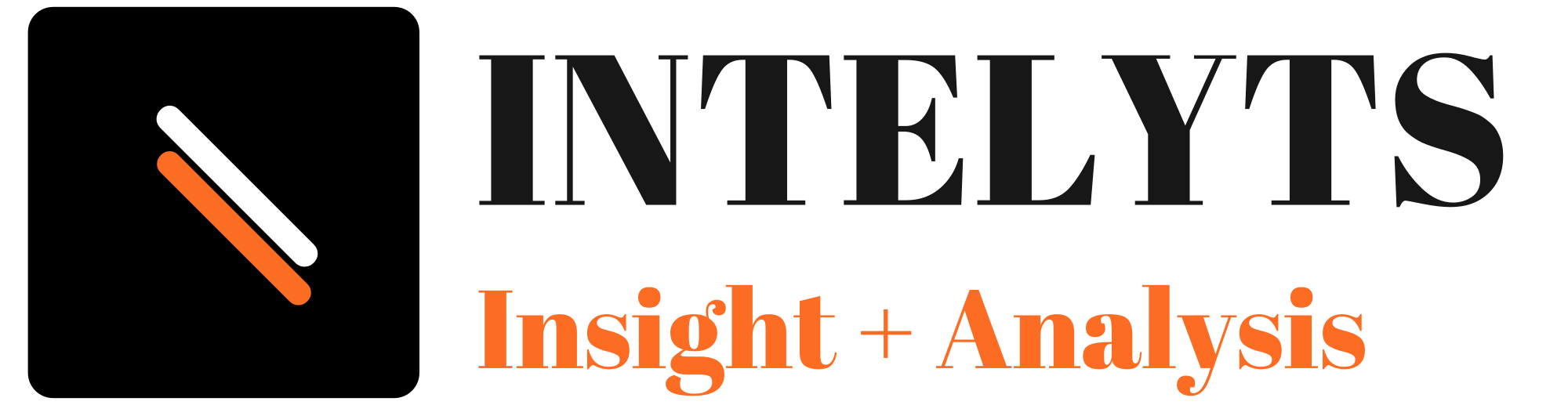
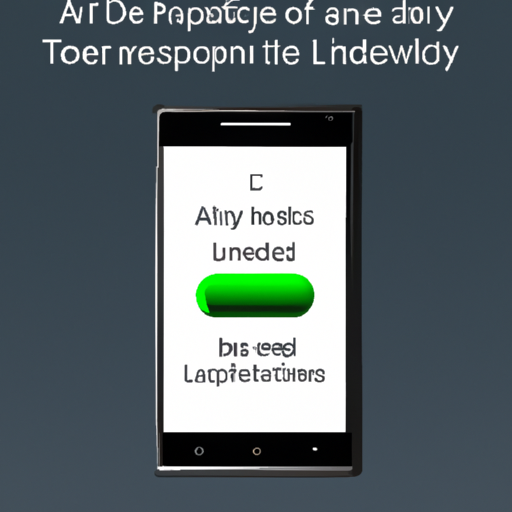
Leave a Reply